Welcome to STEEZY Studio, we are SO glad you are here! STEEZY Studio is your one stop shop for all of your dance needs. We offer over 1,500 classes in all different styles, fun features to make your class experience even better, and plenty of ways to curate your dream schedule or find your favorite class! Feel free to use this guide while navigating your way through the platform!
Home Page: This is where you will be directed when you login. You can scroll through each carousal to find the classes you would like to take!
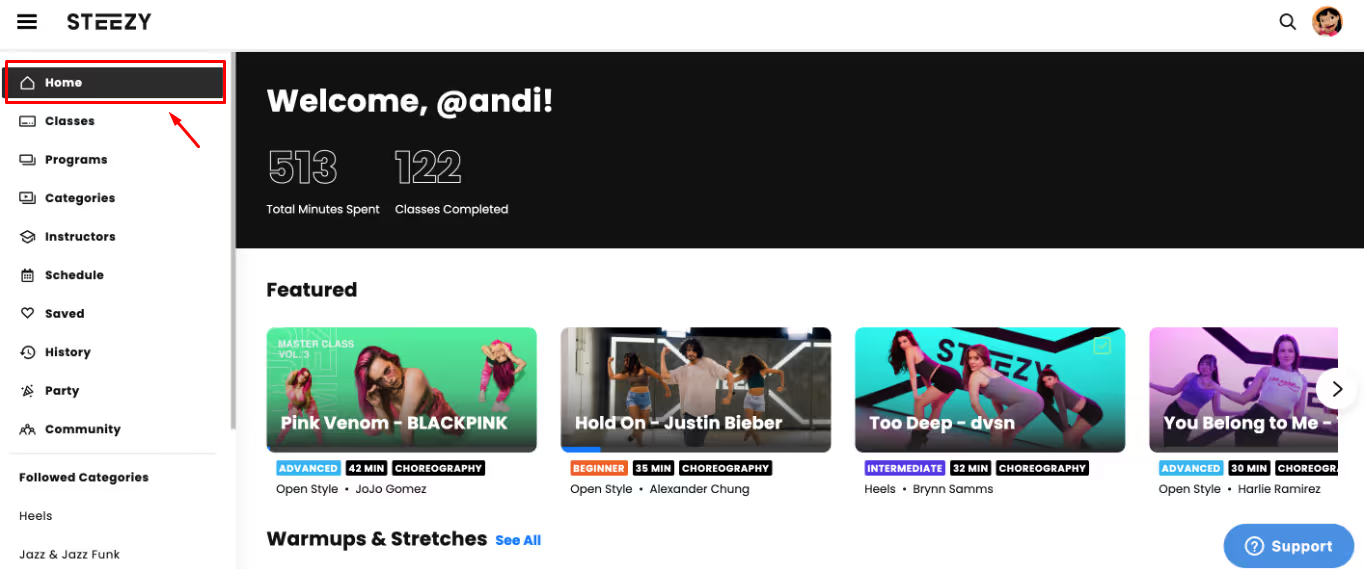
Featured Classes: STEEZY Studio recommended classes that are updated every month.
Warmups and Stretches: Classes to take before a choreography class when you are looking to warm your body up or get a good stretch in. (you can click here for a full list of our warmup and stretch classes)
Moves and Techniques: Classes that cover single moves or techniques from a particular dance style. (you can click here for a full list of our Moves and Techniques classes)
Saved Classes: Your most recent saved classes can be accessed here (you can also visit the saved classes tab for the full list)
Todays Classes: STEEZY Studio recommended classes that are updated everyday (YOU can make this completely custom to your dance goals each day by heading over to the schedule page)
Continue Dancing: Classes that you have started taking, but have not yet completed (you can visit the incomplete history section for a full list)
Dance Programs: A selection of STEEZY Studio programs (you can visit the programs page for the full list)
Because You Liked: Classes that are recommended to you depending on the different styles you have followed or liked
Dance Workouts: Classes for when you want to break a sweat (you can visit the Dance Workout and STEEZY Sweat categories for a full list)
Classes Page: All of the STEEZY Studio classes will be listed here, with new ones at the top every week! You can use the filter feature (located in the upper right hand corner) to select the dance level, style, instructor, and the class length you are looking for.
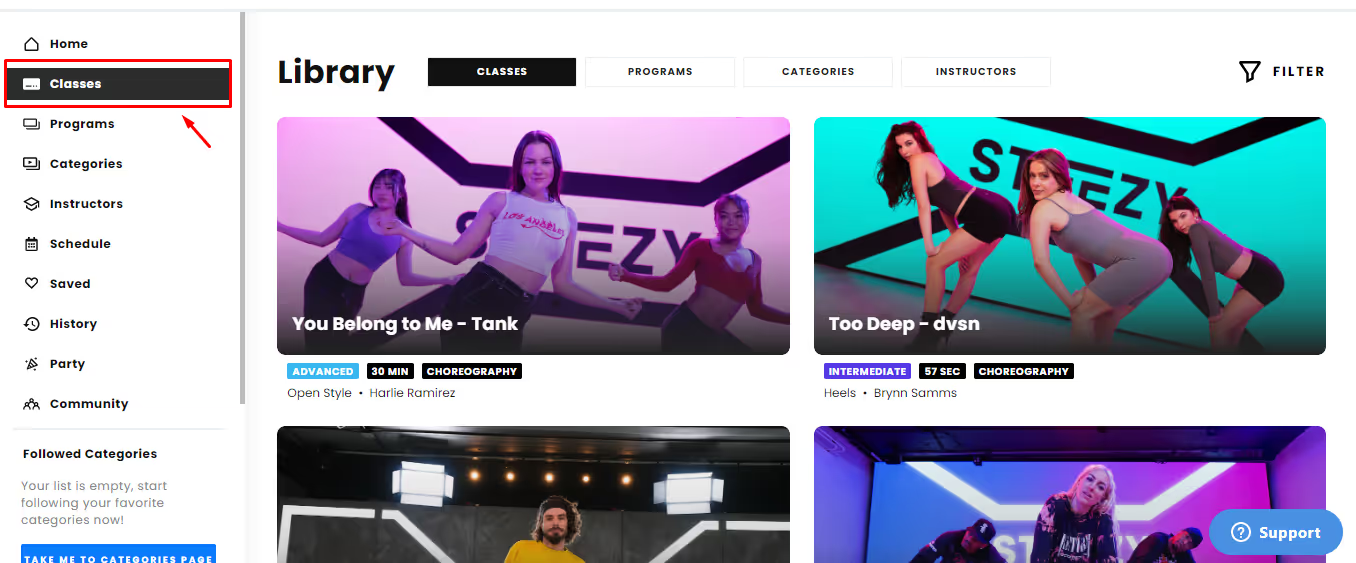
Programs Page: All of the STEEZY Studio programs will be listed here! You can use the filter feature (located in the upper right hand corner) to select the dance level, and style you are looking for.
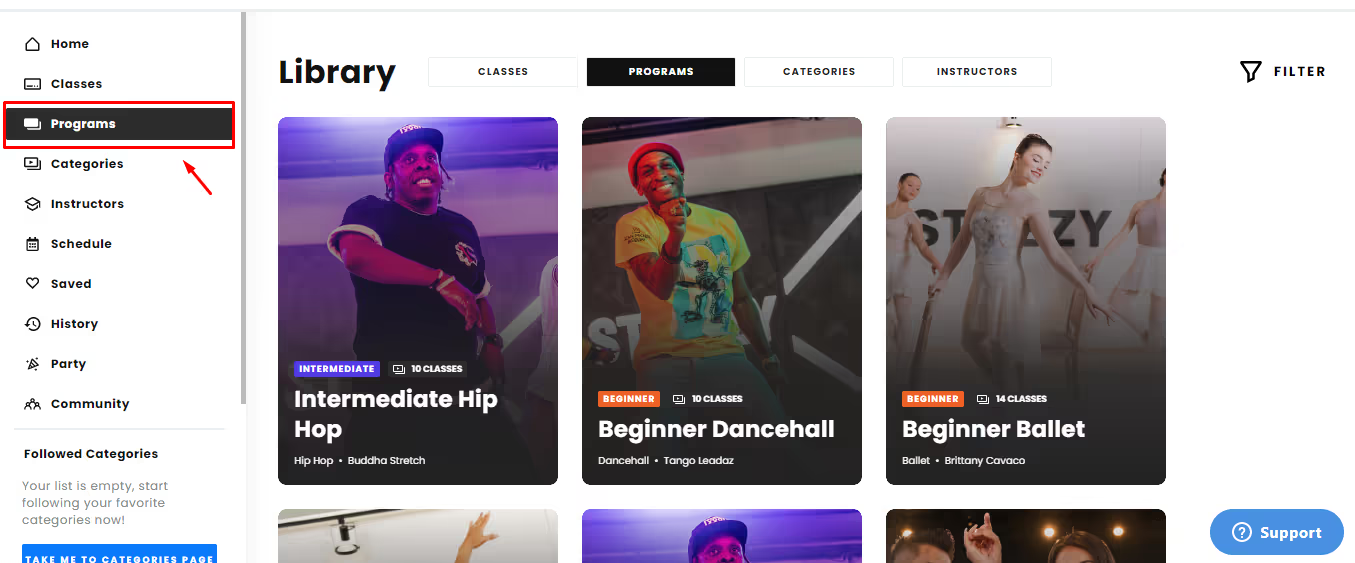
Categories Page: Here you can find our classes split up by style, vibes, and goals. When you click on a category, you can use the filter feature (located in the upper right hand corner) to select the dance level, style, instructor, and the class length you are looking for.
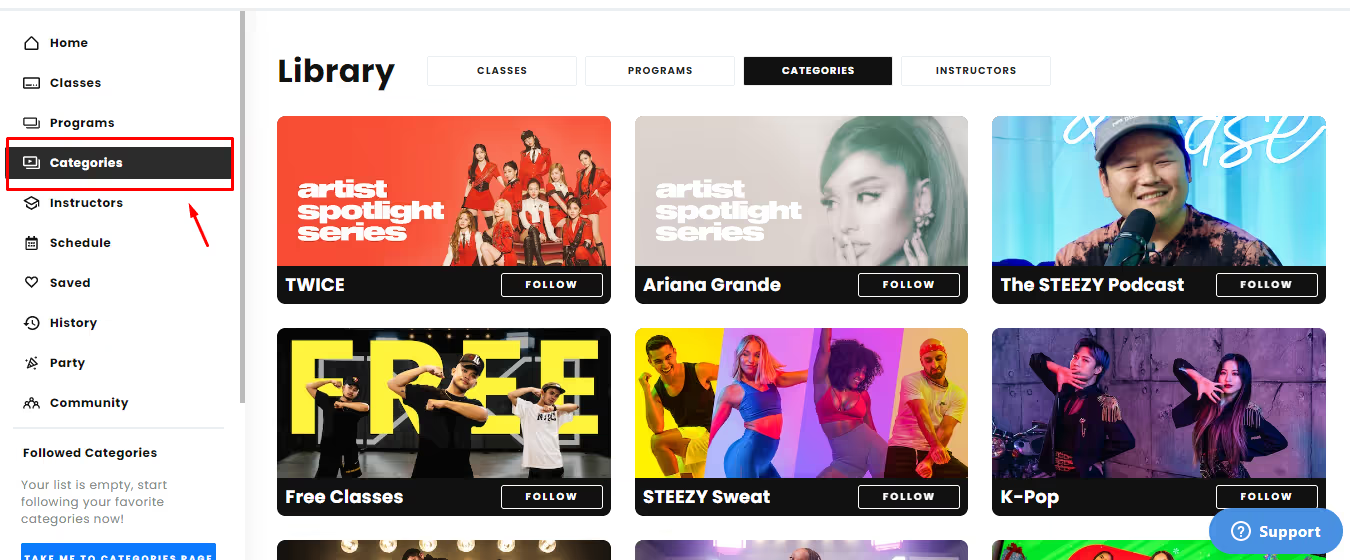
Instructors Page: All of the STEEZY Studio Instructors will be listed here. When you click on one, you can choose from any of the classes taught by the specific instructor selected.

Schedule Page: Here you can take the STEEZY Studio recommended classes OR create a personal schedule to fit your dance goals! Please note the schedule page is only available via STEEZY.co (not the mobile app).
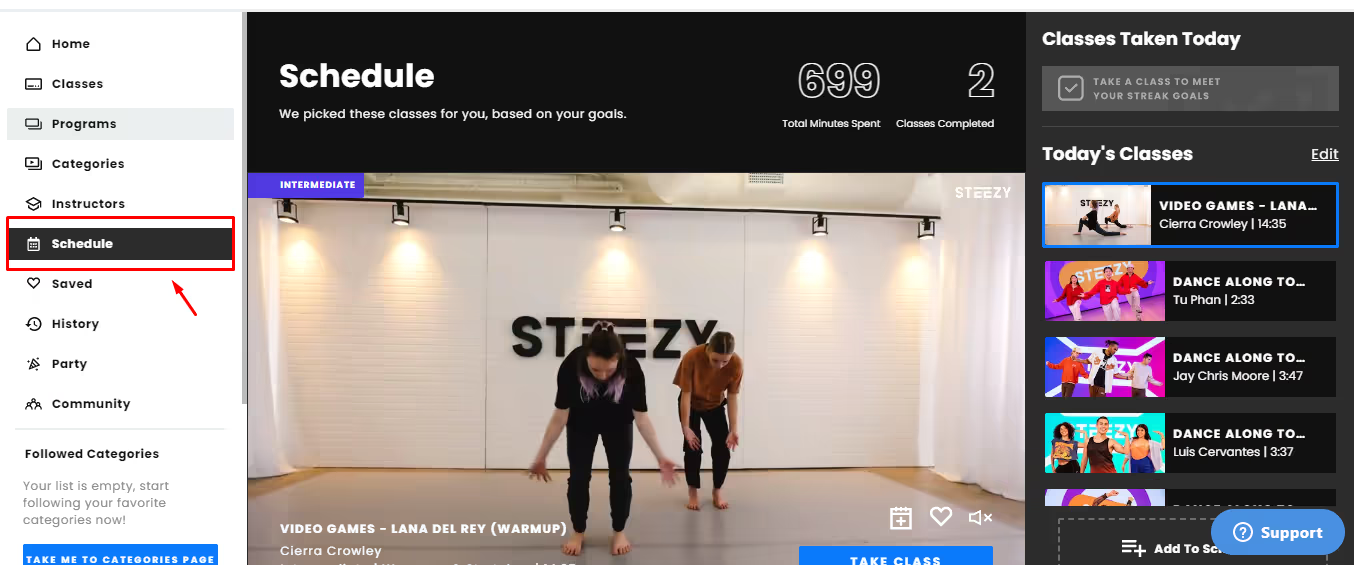
What you see: STEEZY Studio will recommend a new set of classes everyday that you can take! This is not necessarily based around your personal goals or preferences, but is a list of classes provided by STEEZY that you can take if they interest you.
What you can do:
Edit: Select the “Edit” or “Add to schedule” button on the schedule screen. Here you can change the order of classes, delete classes from your schedule, and search for new classes you want to add to your day.
Search for classes: Select the “Edit” or “Add to schedule” button on the schedule screen. In the search bar under “Add a class”, type in key words to find the perfect class! Example: Type in Warm up, Heels, or Cool down. You can then select the “Add” button to add the class to your schedule.
Customize: Select the “Edit” or “Add to schedule” button on the schedule screen. If you are looking to completely customize your schedule, you can delete all of the pre-selected classes, and add a brand new set of classes that fit your goals or preferences.
Plan Ahead: Select the “Edit” or “Add to schedule” button on the schedule screen. On the calendar that pops up, select the day you want to plan for. You will then be able to customize your selected days schedule by using the search feature, and adding the classes you want to take! Please note that any day you have scheduled ahead for will not include additional STEEZY recommended classes.
Features: Utilize our different features to help add some ease to your dance journey!
Search bar: The search bar can be found in the top right hand corner of almost every page through STEEZY Studio. Here you can search for a specific style, song, instructor, etc.
Mirror: When taking a class, use the “Mirror (M) On / Mirror (M) Off” Icon to switch the class from mirrored to not mirrored.
Looping: When taking a class, select the “Looping (L) Off” Icon and choose which section of class you would like to be looped (repeated).
Speed Control: When taking a class, hover over the “Speed (S) 1x” Icon to speed up or slow down the class to you preference. Pro-tip, slow down the classes a bit when you need a little more time to pick up the choreo!
Switch Views: When taking a class, use the “View (Shift) Front / View (Shift) Back” Icon to see the class from different views.
Camera Mode: When taking a class, select the “Camera (W) Off” Icon. This will turn on your webcam so you can dance along with the instructor! Please make sure your webcam is enabled on your device and web browser. Please note the camera mode is only available via STEEZY.co (not the mobile app).
Class Sections: When taking class, select “View Sections” (or the 3 dots when using the mobile app) in the top right hand corner of the class. You will then be able to choose specific sections of the class to take.
Downloads (only available via mobile app): When selecting the class preview, you will have the option to download a class that you plan on taking offline. All of your downloaded classes will be located in the profile tab (icon located in the bottom right hand corner of the mobile app)!
Saved Classes Page: Here you can find any classes and programs you have saved so far! This page will be located under the profile tab when using the mobile app.
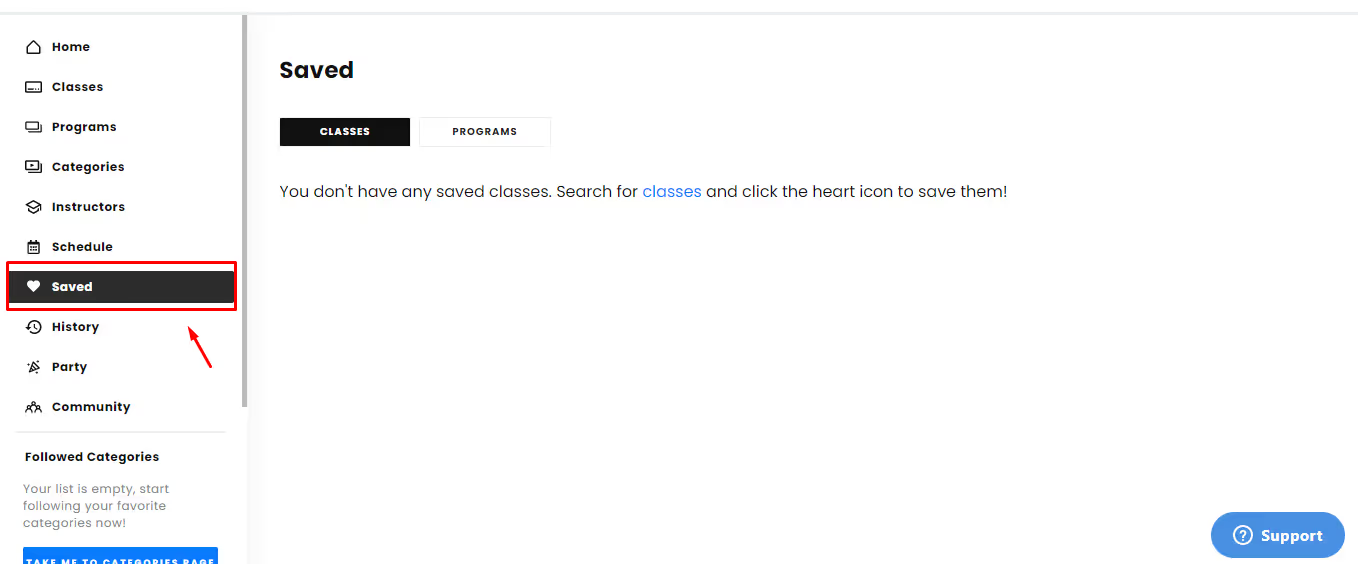
How to save a class: Head to any page where STEEZY Studio classes are located (Home page, Library page, Schedule, etc.), hover over the class preview, select the heart icon, your class is now saved! The heart icon will be filled in white when the class has been successfully saved 🎉
How to remove a saved class: Head to any page where STEEZY Studio classes are located (Home page, Library page, Schedule, etc.), hover over the class preview of a saved class, select the heart icon, your class has now been removed from your saved list! The heart icon will be transparent when the class is not/no longer saved.
History Page: Here you can find all of the classes you have taken! This page will be located under the profile tab when using the mobile app.
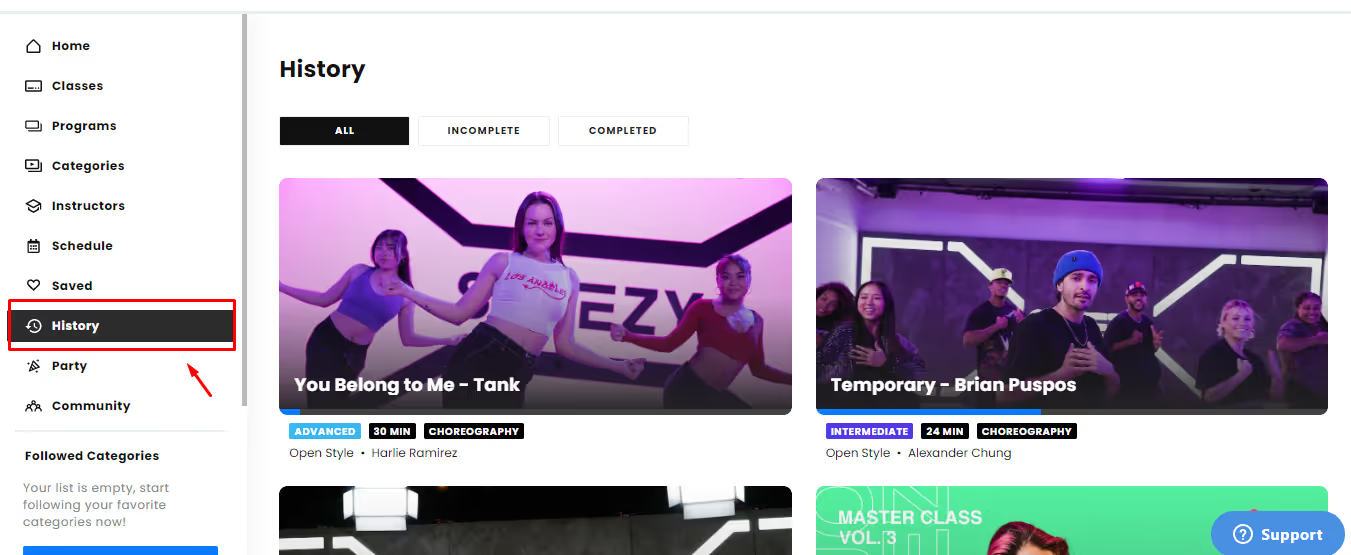
All: Both incomplete and completed classes you have taken will be listed here.
Incomplete: Only your incomplete classes taken will be listed here.
Completed: Only your completed classes will be listed here.
Party Feature: Where you can host or join a dance party with your friends! You will be able to take any class virtually with up to 10 friends at a time.
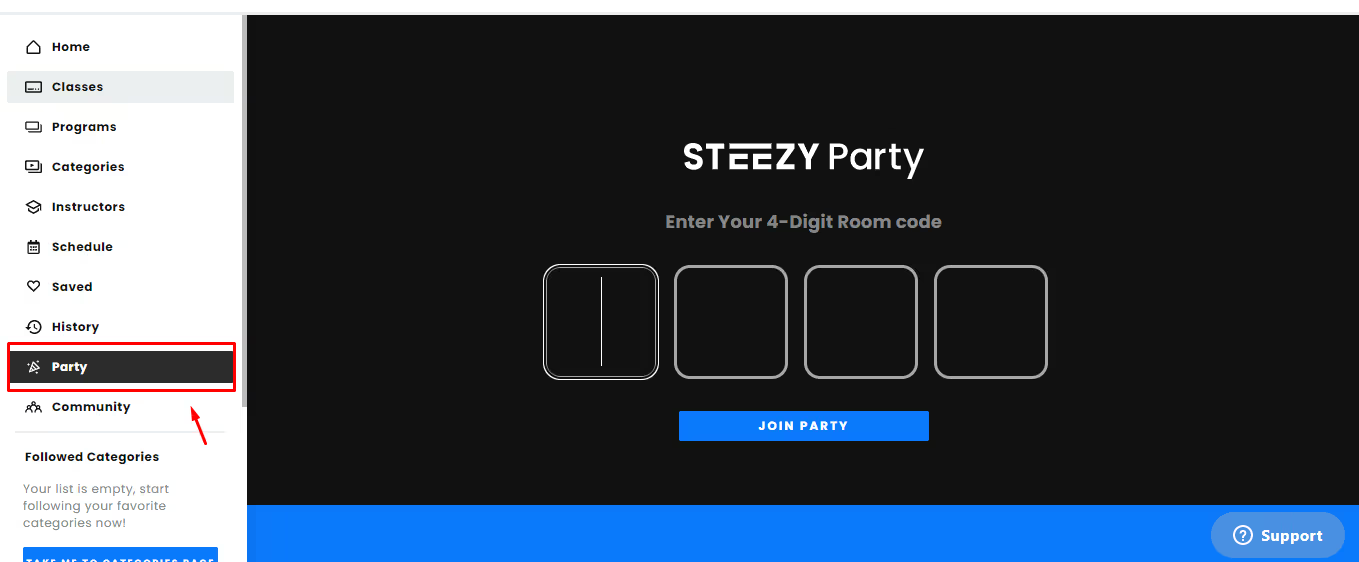
How to create a party: Start any class, select “Start a Party” at the top of the class, select “Start”, send out the URL link or 4 digit code to your friends!
How to join a party: Login to your subscription (if you don’t have a subscription, all you need to do is create a free account to join), use the URL link you were sent, or head over to the Party tab and enter the 4 digit code you have been provided.
Followed Categories: You can easily access your favorite categories here once you have followed them!
How to follow a category: Go to the library page, select categories, locate the category you would like to follow, select the “Follow” button, you are now following the selected category!
How to unfollow a category: Go to the library page, select categories, locate the category you would like to unfollow, select the “Following” button, you have now unfollowed this category!
More from STEEZY: Here you can checkout our blog articles, join or visit our Facebook Community, or contact our support team!
Blog: Want to read up on all things dance related? Checkout the STEEZY Studio blog for articles, interviews and dance training tips!
Facebook community: Join our Facebook community of other STEEZY Studio dancers! There are over 9,000 members from all over the world that you can connect with, as well as participate in Community Initiatives and activities! You can even ask for constructive feedback on your dancing!
Contact Us: You will be directed to our help center to answer our frequently asked questions. If you need further assistance, click on the support box in the bottom right hand corner of any page to reach out to our team, or send us an email to support@steezy.co. We are here to help you!
Happy Dancing! 💃










